Gift card functionality allows a buyer user to enter a code during the checkout process and have the balance available on the Billing page of the checkout process.
NOTE: To work with Gift Cards, you must have sufficient user account permissions. If you do not see the gift card options you may not have permission to set-up or administer gift cards. You may need to contact your company’s Four51 administrator.
Create/Edit Gift Card
To create a gift card:
1. Log into your Admin interface.
2. Click the “Buyers" top navigation tab.
3. Select the buyer company with which you will work.
4. Locate the Promotions area on the left navigation bar and click on “Gift Cards.
2. Click the “Buyers" top navigation tab.
3. Select the buyer company with which you will work.
4. Locate the Promotions area on the left navigation bar and click on “Gift Cards.
5. There are two options for creating Gift Cards:
a. Quick Add: Select an account type, enter a starting balance and a code (or leave the randomly generated code).Click the “Add” button to create the gift card.
b. Gift Card Edit Page: Click the “Create a New Gift Card…” link to get to the edit page.
Required fields are marked with a red asterisk (*).
c. Fill out the appropriate fields.
i. Name: Used for identifying purposes.
ii. Label: Appears on the buyer interface on the left navigation and also on the billing page.
iii. Code: The value that a buyer user will enter during the checkout process.
iv. Account Type: Appears on the buyer interface when there is only one account attached to a user.
NOTE: Gift card account types must have the following settings:
"Allow purchase to exceed balance" is not enabled
"Account balance automatically renews" is not enabled
"Account is a payment method" is enabled
v. Balance: Starting balance of the gift card.
vi. Start/Expiration Date: Time period that the gift card is valid.Leave these fields blank to create a gift card with no expiration date.
"Allow purchase to exceed balance" is not enabled
"Account balance automatically renews" is not enabled
"Account is a payment method" is enabled
v. Balance: Starting balance of the gift card.
vi. Start/Expiration Date: Time period that the gift card is valid.Leave these fields blank to create a gift card with no expiration date.
d. Click the “Save” button.
NOTE: Buyer users are required to have the Spending Account payment method permission in order to use Gift Cards.
Buyer User Promotions Permission
To set up a company, group or user to use Gift Cards:
1. Log into your Admin interface.
2. Click the “Buyers" top navigation tab.
3. Select the buyer company with which you will work.
4. Select the level you want to make Gift Cards available (Company, Group, User)
5. Click the “Permissions” tab.
6. Check the “View Promotions” permission in the “Checkout Behavior” section
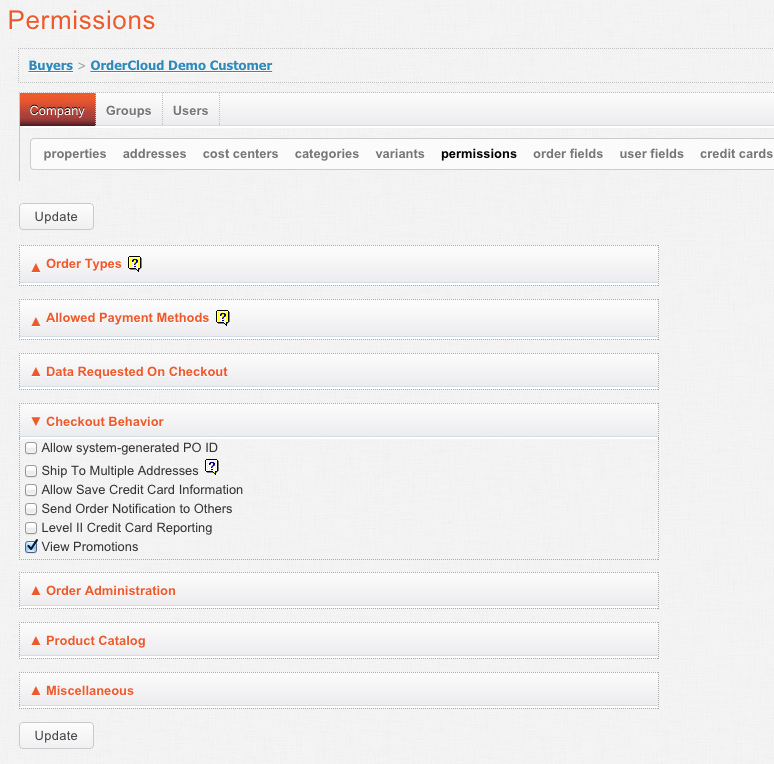
7. Click the “Update” button.
2. Click the “Buyers" top navigation tab.
3. Select the buyer company with which you will work.
4. Select the level you want to make Gift Cards available (Company, Group, User)
5. Click the “Permissions” tab.
6. Check the “View Promotions” permission in the “Checkout Behavior” section
7. Click the “Update” button.
NOTE: Buyer users are required to have the Spending Account payment method permission in order to use Gift Cards.
Reference Material: None
Related Articles: None